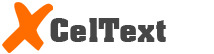How Does It Work?
Registration
Log into www.xceltext.com. Once you are in our homepage, you can register for a new account (either as an individual or a company) by clicking at “Register New” button. You will be provided with a form to fill up your personal information. Once you register, you will be sent an e-mail at your provided e-mail address, thanking for registration, and you will be contacted for account activation.
Setup Sender ID
Sender ID is the name which will appear in the handset of your intended SMS recipient. Once you log in, click on 'Request Sender ID' from the vertical menu on the left side and enter the desired Sender ID. Once approved by the telecom operators, the sender ID will appear in the screen from where you send SMS. If multiple sender IDs, then they will appear in dropdown. When you request a sender ID, it can only contain alphanumeric but no special characters. The maximum length of a sender ID is up to 11 characters only.
Buy Credits
You first need to buy credits to be able to send SMS. For that, you can send request via e-mail at support@xceltext.com or call us at 9843723855 or 9808224838. We have different packages available from which you can choose one. Your actual remaining credit will be shown in the profile page that comes right after you log in. By going to 'Transaction,' all of your previous credit top-ups can be seen as well as credits deducted for each (lot) of message sent.
Create Contact
To create an online contact book, go to 'My Contacts' page. Click on 'Add Group,' type a name and save. If you desire to keep separate subgroups inside a group, you can click on 'Add Sub Group,' type name and save, though it is not compulsory. Then you click on 'Add Contact.' You choose 'Group,' then choose 'Sub Group' if any. Now you can either type in one-by-one or simply import a .csv/.txt file. Sample file is provided for the required format. Now you click on position radio button for each of Name, Phone Number (Address and E-mail, if in the uploaded file) and save. When you create such files, you should only use English fonts and valid mobile numbers. Once you add contacts, you can later add/edit those online.
Bulk SMS
Once you are ready to send SMS, click on 'Bulk SMS.' Verify your appropriate sender ID (if you have many). Make sure you have imported your desired contact list by clicking on the groups and subgroups appearing in Available Groups at the right side of your screen or by importing/uploading a .txt file (sample provided) or by manually typing in numbers, separated by commas. You can now type your intended message and click Send. One SMS can contain up to 160 characters. As you type your message, character count will be shown. If the characters exceed 160, message count will be 2 or more. You will also be shown number of recipients for double verification.
Schedule SMS
If you want to send SMS messages to anyone at a pre-determined future date and time, you can click on Schedule SMS checkbox, select the targeted date and time, compose message and send it. Such messages will be stored inside 'Pending Scheduled Messages' and will be automatically delivered at the preset date and time.
SMS Alert
We also have a feature of sending multiple different messages to multiple different numbers at the same time. It is also known as transactional SMS. You can go to 'SMS Alert,' download the sample file provided, fill in your intended recipient numbers and messages, save the file and then simply upload and send.
SMS Records
To look at previously sent messages, you can go to 'Outbox.' You can also filter such messages according to date range, sender ID (if many), recipient mobile number or message content.
Now, we have a new feature of interactive SMS. You can reply to an SMS received (from a shortcode or a sender ID) by typing '@SenderID'